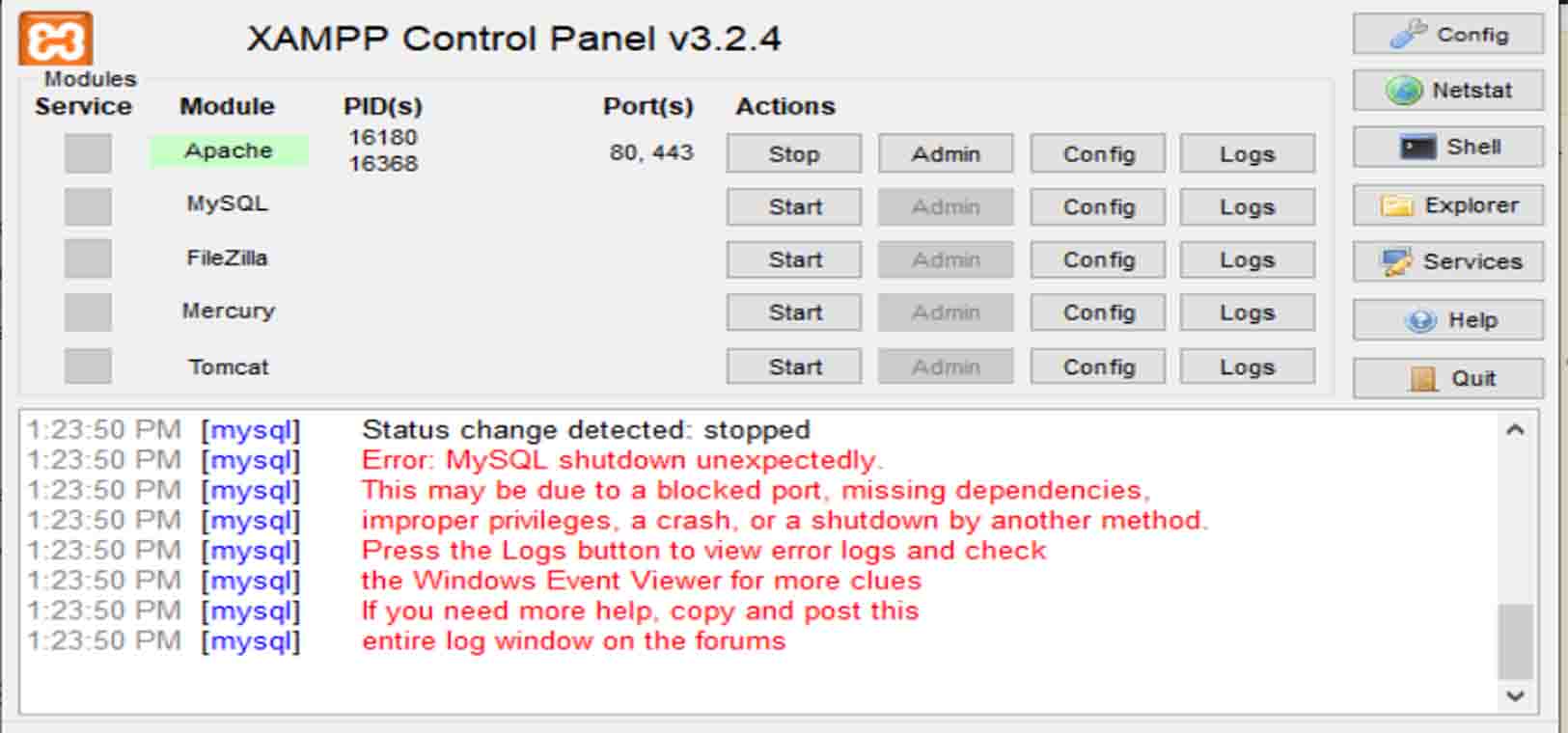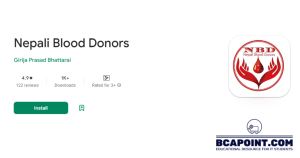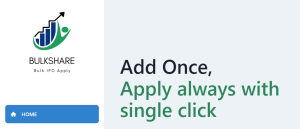MySQL Not Running
Are you facing issues MySQL Not Running Issue? Do you see errors related to missing tables or data? This can be a frustrating exp for anyone trying to get their website running. In this blog, we’ll go through a solution that can help you fix this issue.
MySQL and XAMPP are indispensable tools for web developers, providing the backbone for managing databases and creating dynamic websites. In this guide, we’ll delve into the intricacies of MySQL not running issue..
XAMPP is a popular web server solution stack package that is widely used by developers to create and test web applications locally before deploying them to a live server. It includes Apache HTTP Server, MariaDB database, and interpreters for scripts written in the PHP and Perl programming languages. One of the most common issues that users face when using XAMPP is the inability to run MySQL Sometimes. This can be frustrating, if you’re working on a project that requires a database. But no worries we got you, there is a simple solution to this problem.
The problem that we’re addressing in this blog is related to the MySQL database that comes bundled with XAMPP. Sometimes, when you try to start XAMPP, you might get an error that says, “Table ‘MySQL.User’ doesn’t exist” or similar errors related to missing tables. This can happen when the data files for MySQL get corrupted or deleted.
Step 1: Create a backup of your MySQL data folder
The first step is to create a backup of your MySQL data folder. By default, the data folder is located at C:\xampp\mysql\data. We recommend that you create a backup of this folder before proceeding with any further steps. This will ensure that you have a backup of your data in case anything goes wrong.
To create a backup, follow these steps:
- Create a new folder at a location of your choice. For example, you can create a folder named “MySqlBackup” on your desktop.
- Copy the entire data folder located at C:\xampp\mysql\data to your backup folder. This will ensure that you have a copy of all your MySQL data.

Step 2: Restore the data files
Now that you have a backup of your MySQL data folder, you can restore the data files to fix any errors related to missing tables.
To restore the data files, follow these steps:

- Open the backup folder that you created in Step 1.
- Copy all the files and folders from the backup folder except for ibdata1.
- Navigate to the MySQL data folder located at C:\xampp\mysql\data.
- Paste all the files and folders that you copied from the backup folder into the data folder.
- You need to restart XAMPP and try running MySQL again.

That’s it! If everything was done correctly, your problem should be solved and you should be able to use MySQL without any issues.
In this blog, we showed you how to fix errors related to missing tables in XAMPP’s MySQL. By creating a backup of your MySQL data folder and restoring the data files, you can avoid the frustration of not being able to start your website. We hope that this solution helps you get your website up and running smoothly. How to Troubleshoot XAMPP’s MySQL Not Running Issue: A Step-by-Step Guide 2023 How to Troubleshoot XAMPP’s MySQL Not Running issues can be caused due to some other problems too, do follow the following steps:
- Check XAMPP Control Panel: Ensure that the XAMPP Control Panel is open and running. Sometimes, XAMPP services might stop unexpectedly, so restarting them could solve the issue.
- Check Port Conflicts: Other applications running on your computer might be using the same ports required by XAMPP (such as port 80 for Apache and port 3306 for MySQL). Close any applications that might be conflicting with XAMPP.
- Firewall Settings: Your firewall settings could be blocking XAMPP from running properly. Check your firewall settings and ensure that XAMPP and its components have the necessary permissions to operate.
- Antivirus Software: Sometimes, antivirus software can interfere with the functioning of XAMPP. Temporarily disable your antivirus software and see if XAMPP starts running.
- Configuration Files: Check the configuration files for Apache and MySQL in XAMPP to ensure that there are no errors or misconfigurations. Look for any syntax errors or incorrect settings that might be causing the problem.
We hope you found the content MySQL Not Running issue informative and helpful. If you have any questions or feedback, please leave a comment below. Your thoughts and opinions are important to us.
Additionally, if you enjoyed the information on our website, please like our Facebook page Routine of BCA and join our Facebook group
BCA Students of Nepal to stay up to date with our latest updates and connect with other like-minded individuals.
Read more about the Threats of Acoustic Attack